| Media Control -
Video |
EyeCon can trigger and control video files in AVI format. To setup the appropriate mapping, select the 'Video' tab in the element editor.
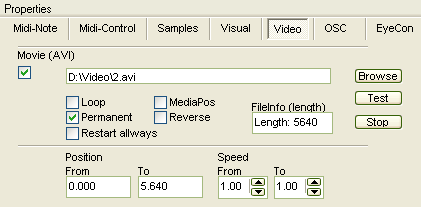
Basically everything you have to do is to browse for your video file or type it into the filename field. Different options determine, how the video is played. After loading the video file you will see a filelength info which is showing the playing time of the video clip in Milliseconds. You can setup a certain range in the clip you want to trigger with an EyeCon element. Input is in seconds. Play speed can be varied.
The 'Loop' checkbox enables looping of the selected loop. Use 'from' and 'to' fields in the 'Position' setup to mark the loop points.
'Permanent' indicates your video file as being played to the end of the selection even if the EyeCon element is only triggered shortly.
'Restart only' will make your clip jump to the beginning everytime you trigger it. Otherwise it's played from were it was last stopped.
'Mediapos' is changing the mapping to a video scrubbing. You can control the playing-position of the video with the position along a touchline or a position field. Reverse changes the begin-end mapping.
AVI files can be based on different codecs. Not all codecs might be installed on your system. Unfortunately on windows there are different ways video codecs are used. As Eyecon video playing is not yet based on the Directshow interface, it might happen that you can play videos with other media players but not with EyeCon. Check back with us if you need help finding a codec (for example for playing DV-AVI files).
Not all codecs are appropriate for use in interactive environments. Some modern streaming video formats are high quality at low bitrates, but due to the way they work not practical. MPEG-2, MPEG-4 are codecs based on encoding changes in video images. In case you want to trigger a certain image in your videostream, the computer might have to decode a whole series of video images before it reaches the selected video frame.
For all interactive video triggering applications you would prefer formats based on individual frame compression and high performant decompression. (CINEPAK, Indeo).
The simplest situation is if you have one Eyecon element, for example a touchline, triggering one image. Just type the full pathname in the filename field or press the 'Browse' button to find your image file.
As soon as the Eyecon element is triggered, the image will appear on the visual canvas.
EyeCon Help, this file last changed on 14. Feb 2005